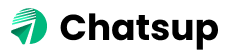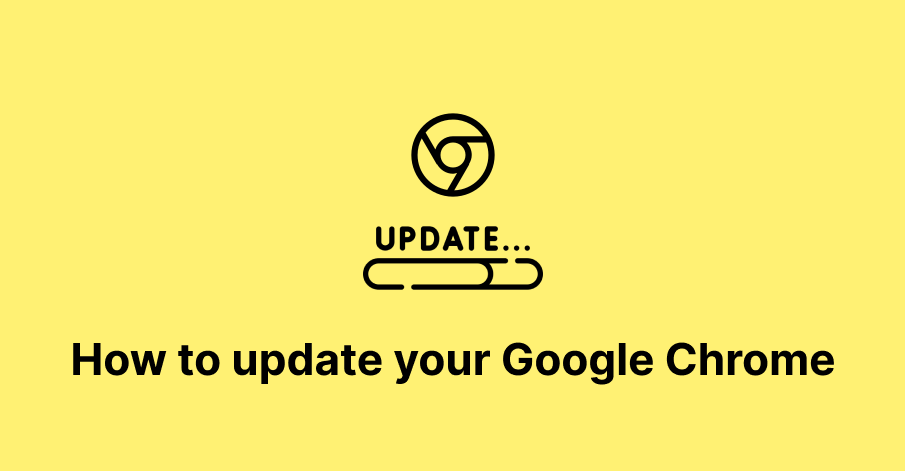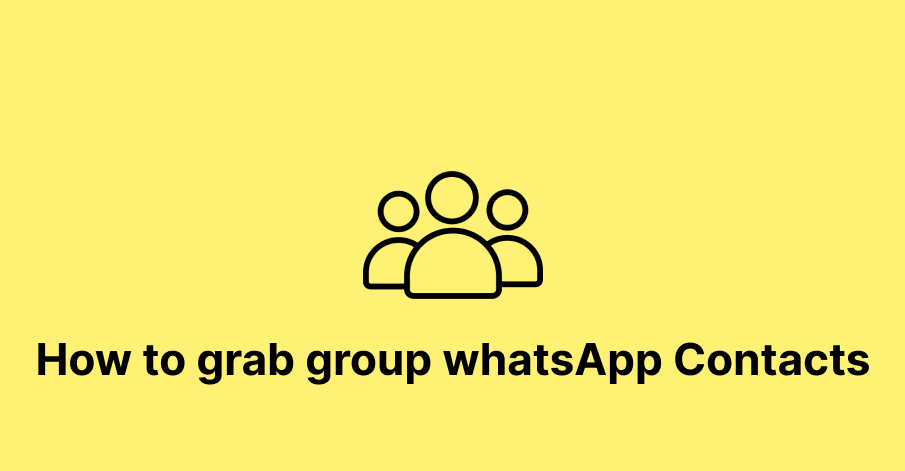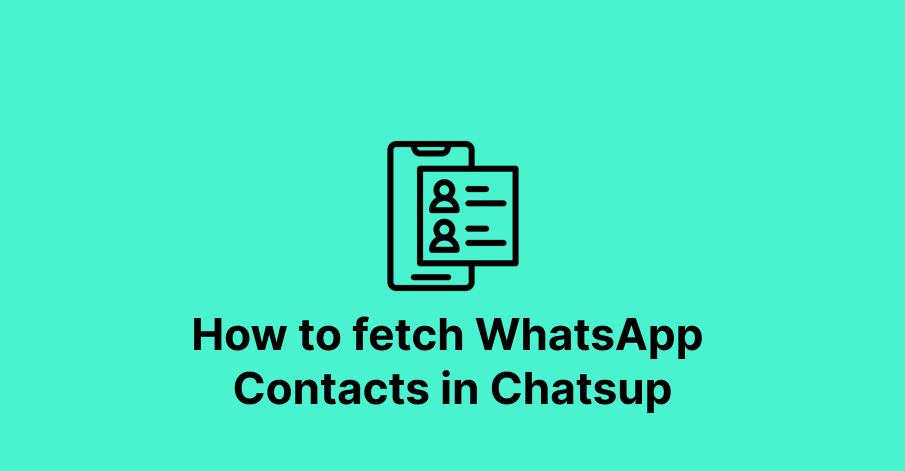Update Google Chrome with major new versions every six weeks and security patches more often than that. Chrome normally downloads updates automatically but won’t automatically restart to install them. Here’s how to immediately check for updates and install them.
Here it is the simple 4 steps to how to Update Google Chrome Browser.
Let’s Begin!
Step #1:-
First, open Google Chrome! Then go to the top right side of the window and click on the menu having small 3 dots in vertical position.
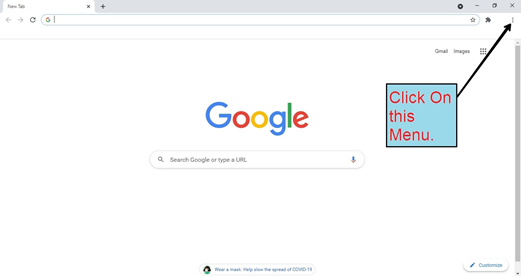
Step #2:-
Then click on Update Google Chrome. If you don’t see that option on your browser then click on Help->About Google Chrome.
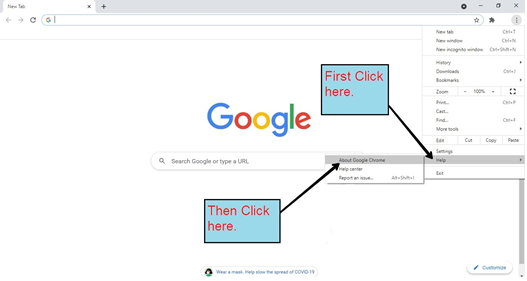
Step #3:-
When you click on About Google Chrome you will have the following window. If you have an old version of Chrome, it will start updating automatically. You can see that on the top of the screen. If you already have the latest version, it will show Google Chrome is up to date
Version 90.0.4430.85 (Official Build) (64-bit).
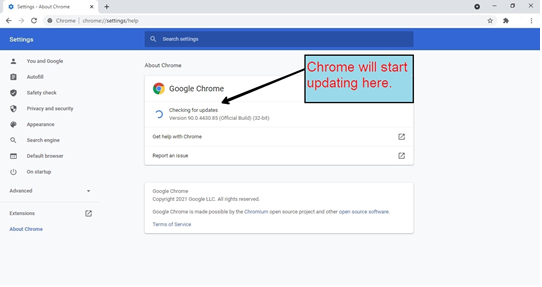
Step #4:-
Now your Chrome is at the latest version (Google Chrome is up to date)
Version 90.0.4430.85 (Official Build) (64-bit).
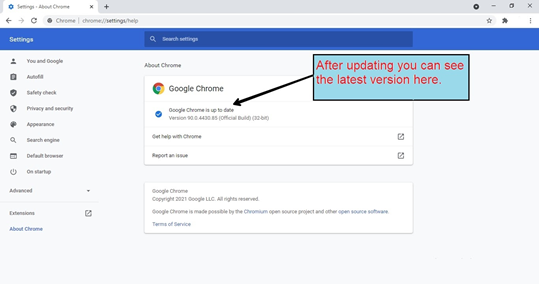
Read more: How to Update Chrome on Windows 10 (2021)