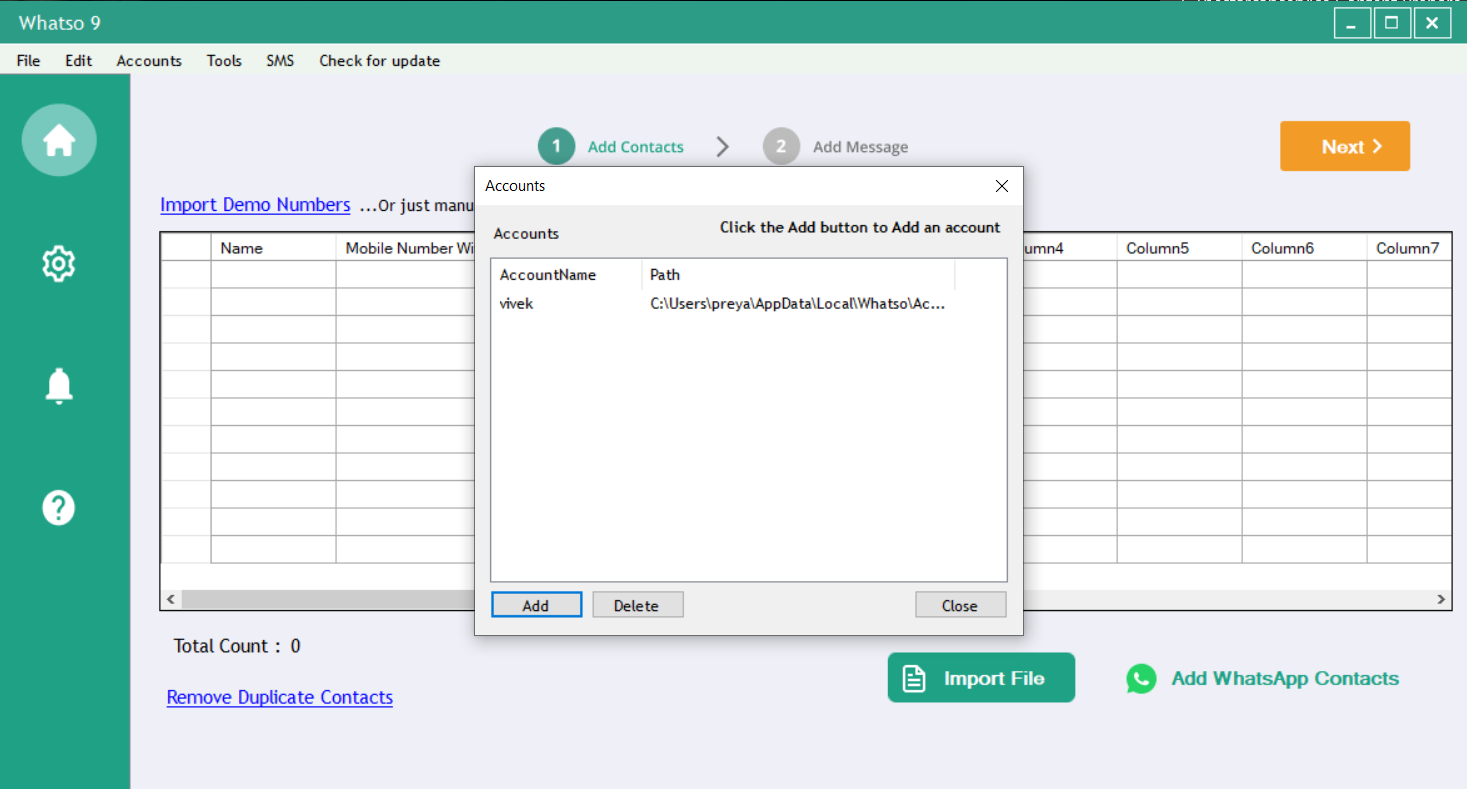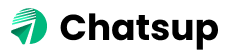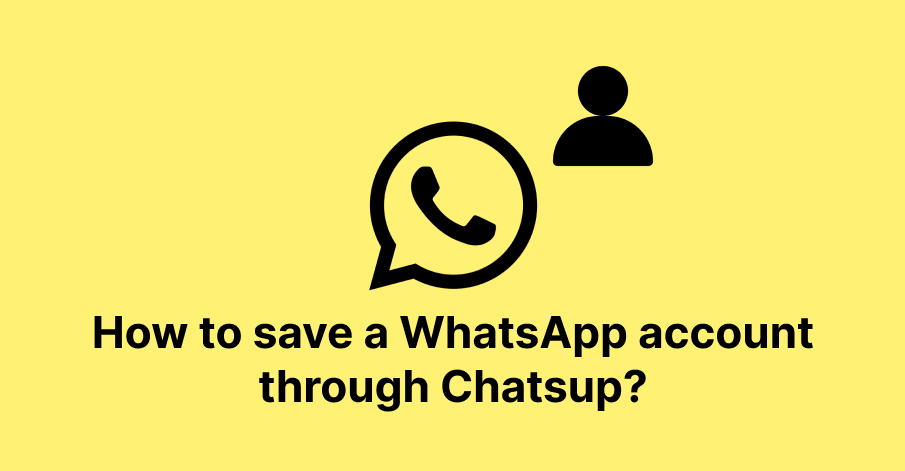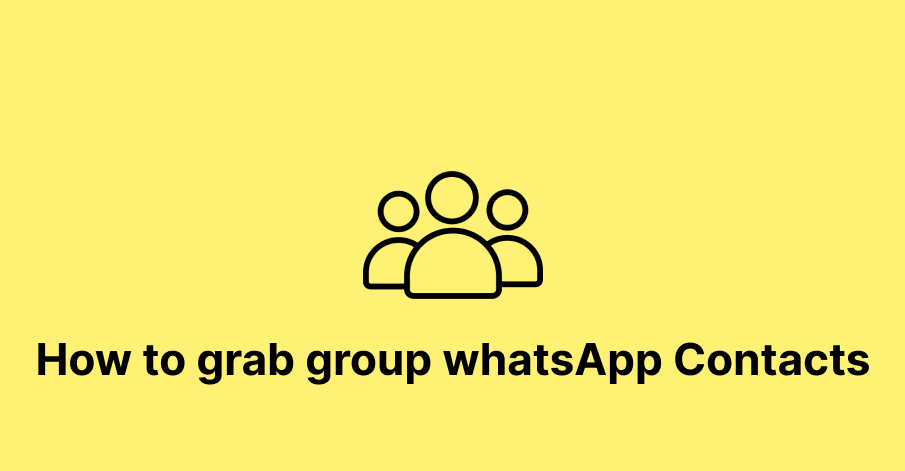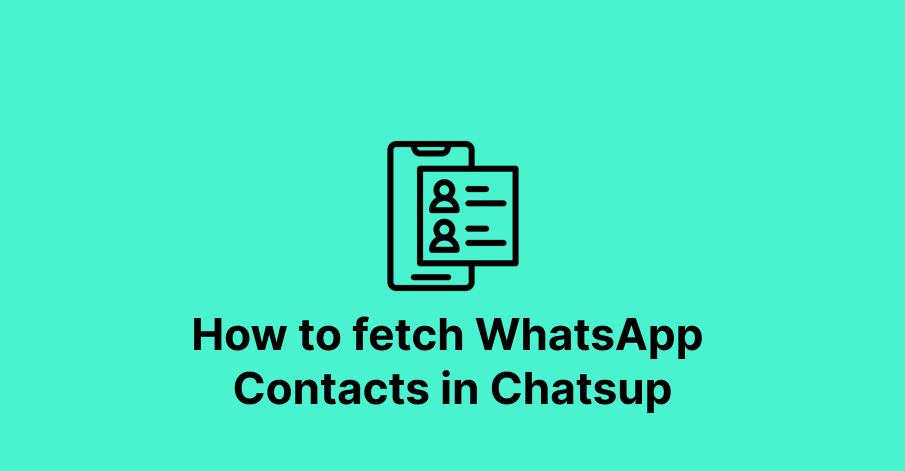Many users would want to send WhatsApp bulk messages through different accounts/numbers from Chatsup software. check it out WhatsApp Marketing Software & SMS Pricing Plans
So, here are the steps of how to save a WhatsApp account on Chatsup Software below:
Step 1:
Open Chatsup.exe and enter your credentials with which you have purchased the plan.
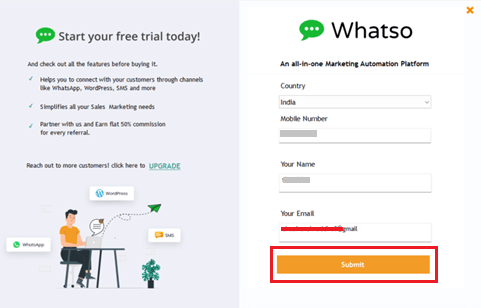
Step 2:
After logging in click on Accounts>>Manage Accounts.
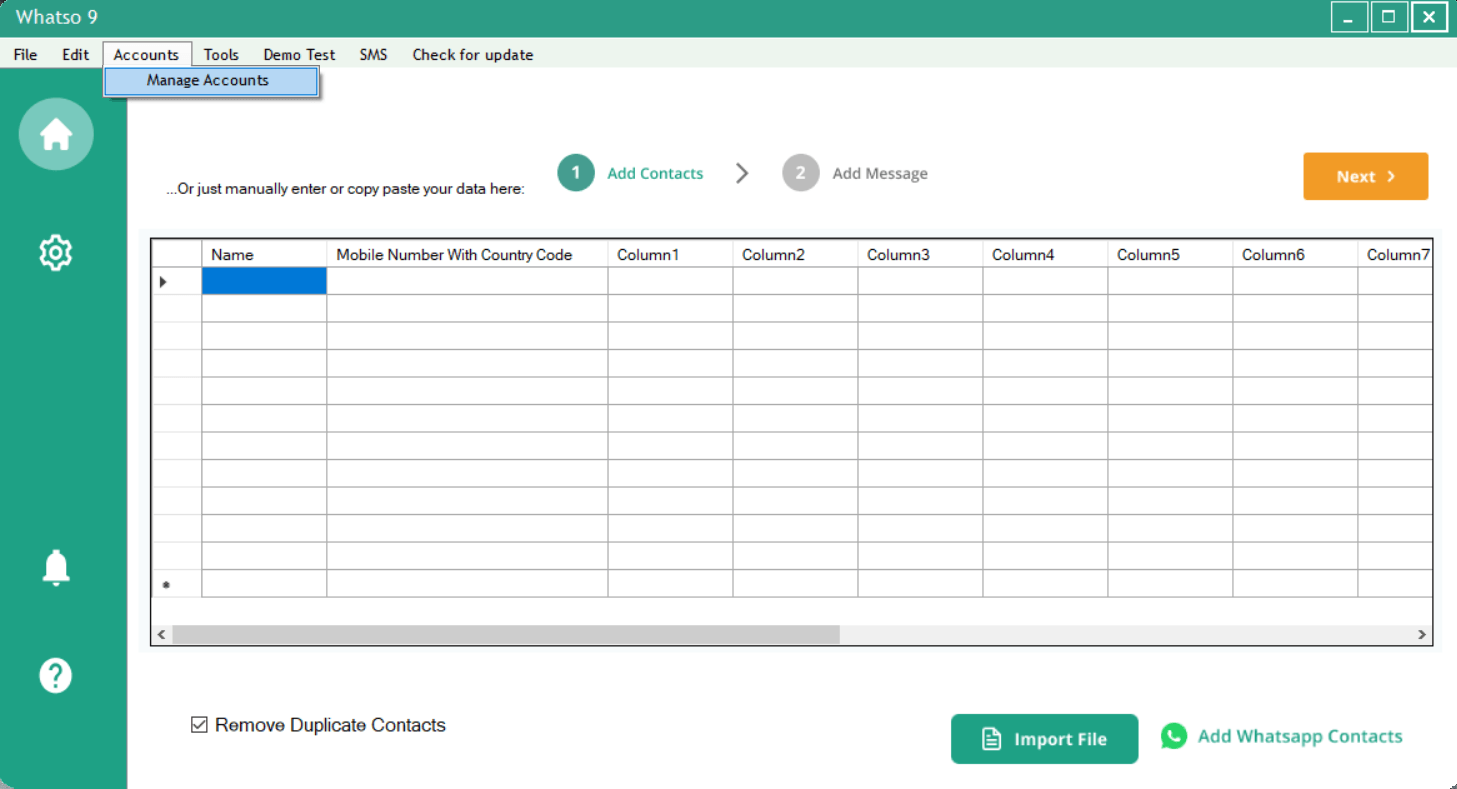
Step 3:
- Then Fist Enter the Account name here. Please note that your account name should be only alphabets and numbers. Do not add special characters or space.
- After entering your name click on OK.
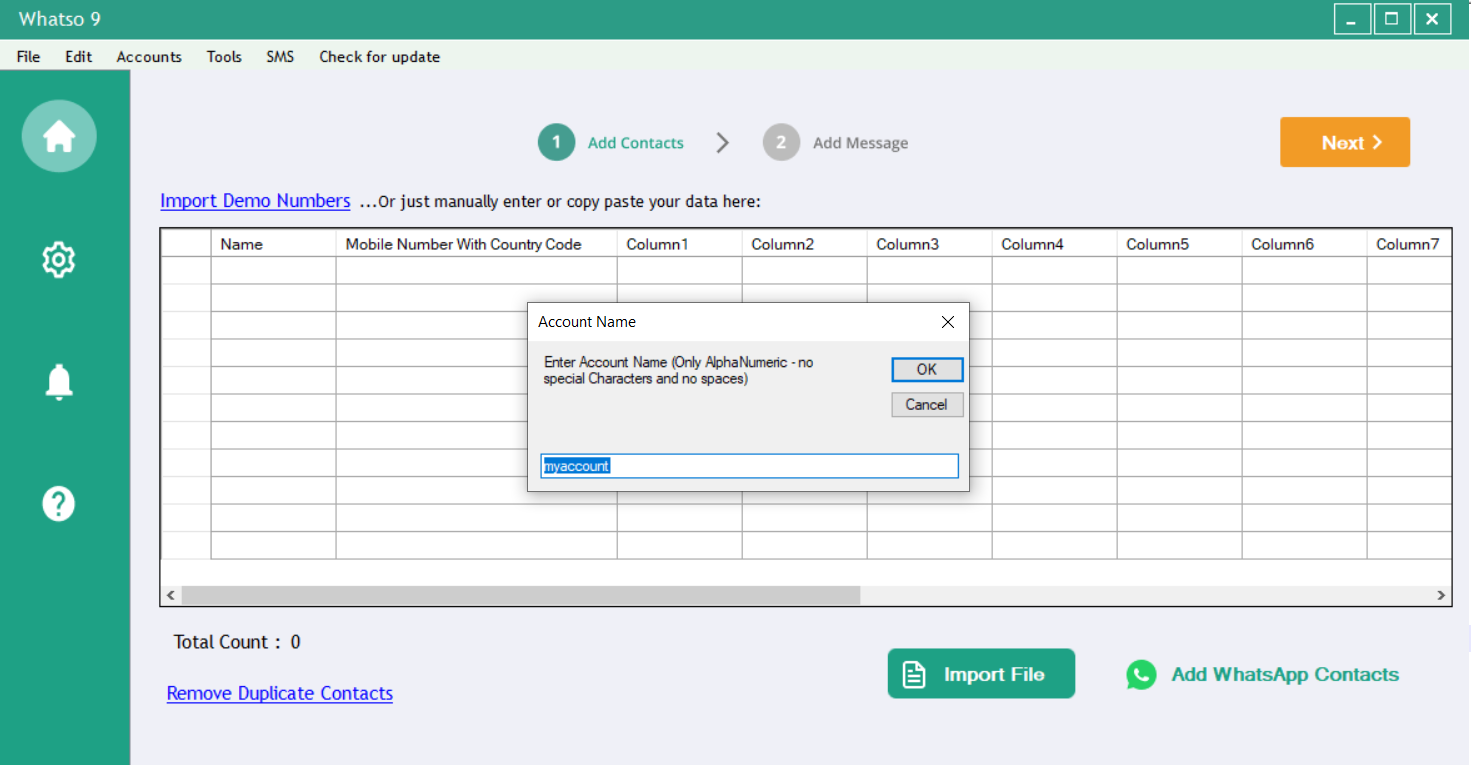
Step 4:
- When you click on OK, the software will guide you to this window where Chrome will run automatically.
- Scan the WhatsApp web with the number with which you want to send messages.
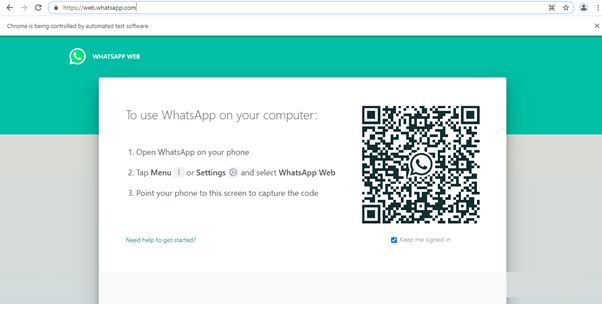
Step 6:
- After Scanning the Chrome will be closed automatically and you’ll be directed back to Chatsup Software. Here you’ll see the message “Account has been added successfully”.
- Click on OK.
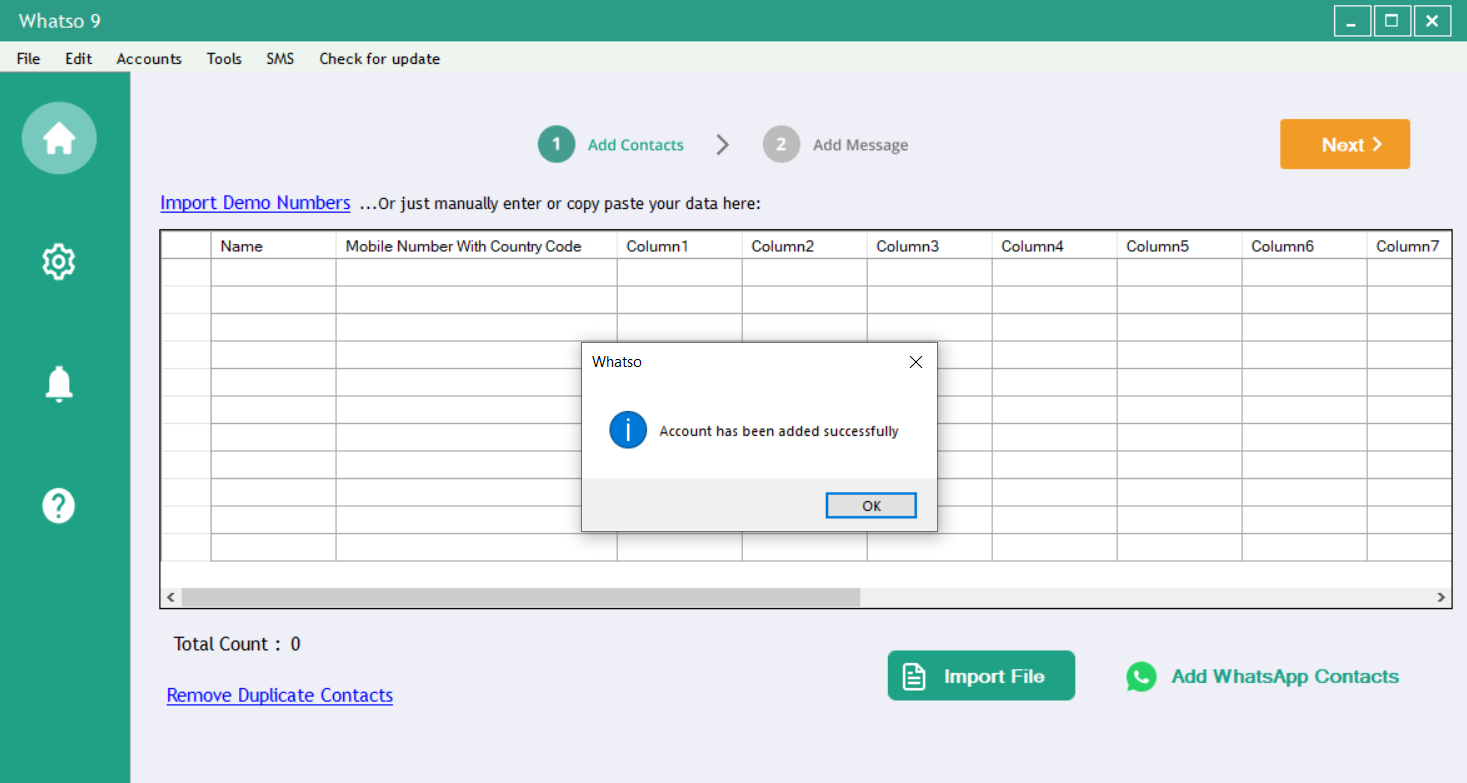
Step 7:
- The accounts you have added will be shown in Accounts>>Manage Accounts.
- You can add multiple WhatsApp accounts to the software. But you can send messages from only one account.
- To add another account go to Accounts>>Manage Accounts and click on Add.
- While sending the message click on the account with which you want to send the message.